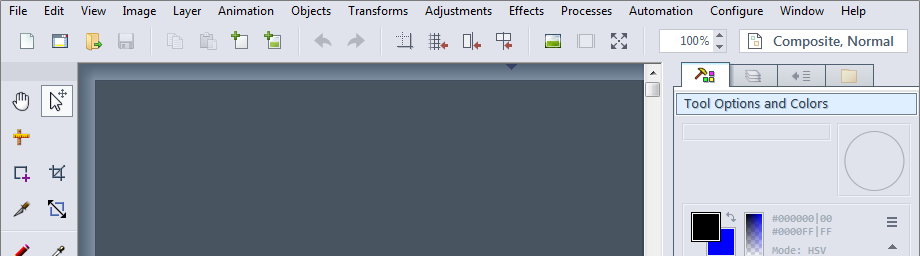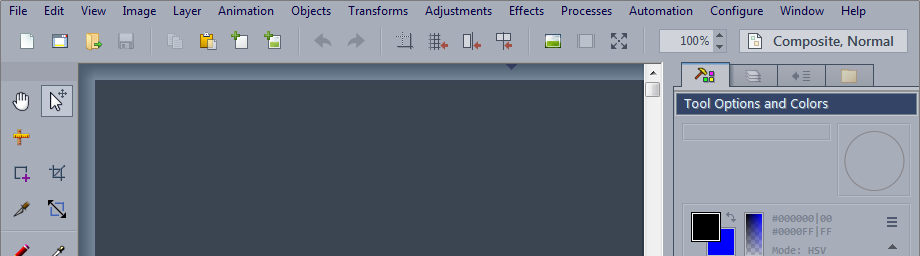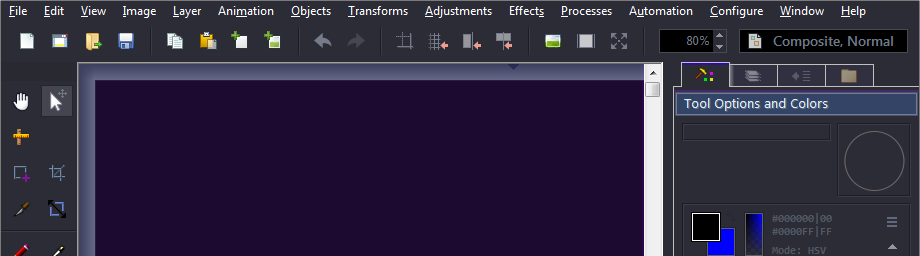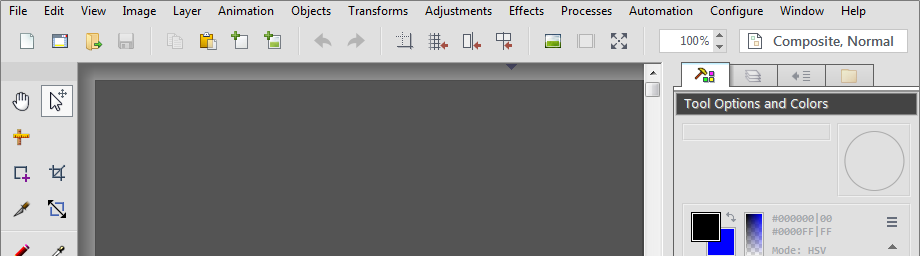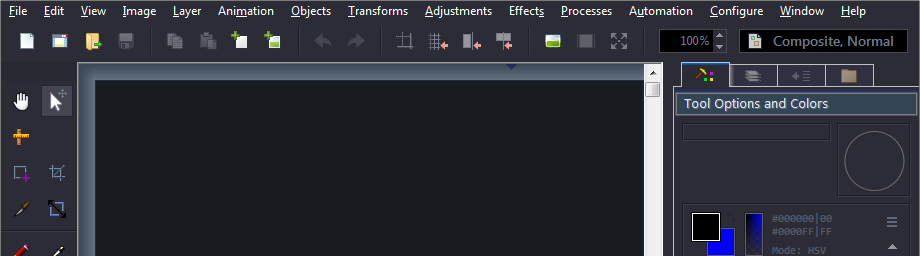Online Help for Chasys Draw IES: Preferences and Settings - Global - User Interface
|
|
Copyright © John Paul Chacha, 2001-2024 The information herein is subject to
change without any notice. The author makes no guarantees as to the completeness of this documentation.
|